Tutorials
HandBrake: H.264
HandBrake is an excellent freeware, for compressing videos in H.264 (MPEG4) format. Depending on the encoding settings, the resulting videos can be played back on desktop computers and mobile devices (iPhone / iPod Touch / iPad / Android Smartphones and Tablets, etc.) -and HTML5-.Tutorial requirements:
- You must have HandBrake installed in your system (If you don´t have it, in the Tools page you will find the download links - Windows and Mac -)
- Our compression profiles (presets) must be installed (in the Tools page you will find the download link as well as the instructions to install them).
NOTE: The user interface of the following screen captures may be different than yours, since it depends on the operating system your are using (Windows XP, Vista, Mac OSX, etc).
Regarding HTML5
Although it is also supported on most modern desktop computer Web browsers, it is more widely used for playing back video on mobile device because these devices, normally, do not have the Flash plugin that is present on almost every desktop computer Web browser (Flash-based video players continue to be the preferred way of playing back online video on desktop computer browsers). Today, most mobile devices have Web browsers with HTML5 support.
Open the program... if the compression profiles are correctly installed they will appear at the bottom of the "Presets" panel, at the right:
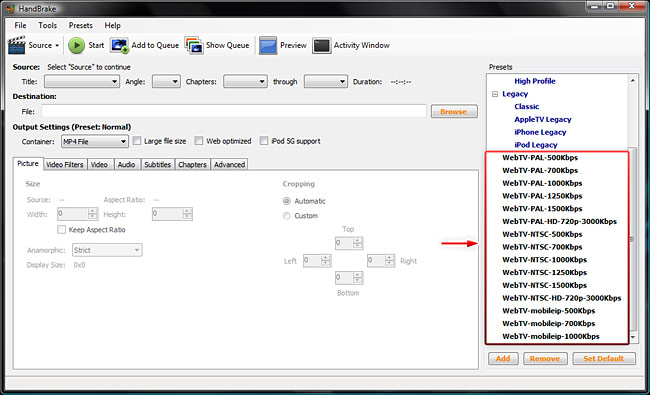
1) Click on "Source"/"Video File" to select the source video file you want to encode.
NOTE: We recommend to use a source video file with the highest possible quality.
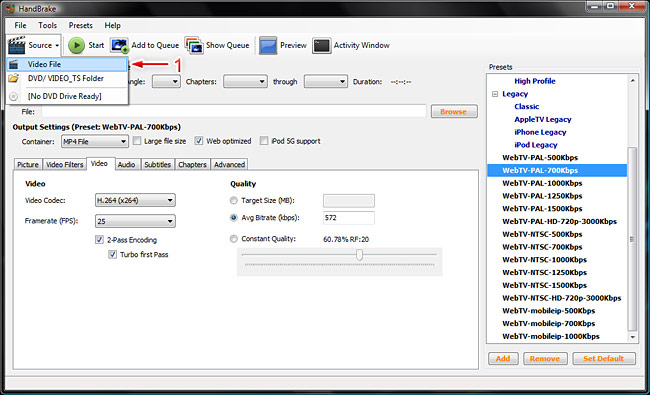
After selecting the source file, a warning message will be displayed, just click the "OK" button to continue.
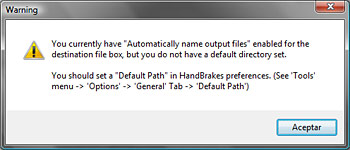
2) The selected file will appear next to "Source".
3) Select the destination folder and file name (click on "Browse").
NOTE: We recommend to include the quality as part of the file name, this way it will be easier to identify it when you are ready to upload it to your WebTV.
4) Select a profile (preset) from the list.
NOTE: The quality of the selected profile (Ex. 700Kbps) must match the quality specified in your WebTV configuration (check out the Configuration tutorial). If your WebTV have multiple qualities, you must compress the video in each of the specified qualities. In this example we have used a 700Kbps profile, but if your WebTV is configured, for example, for 500Kbps and 1000Kbps videos, then you must compress your video using the corresponding profiles.
HTML5/Mobile devices (iPhone/iPod Touch/iPad/Android...): If you are compressing a video intended to be played back on mobile devices, select one of the "WebTV-mobileip-XXXKbps" profiles.
5) Click on the "Start" button in order to start the compression process.
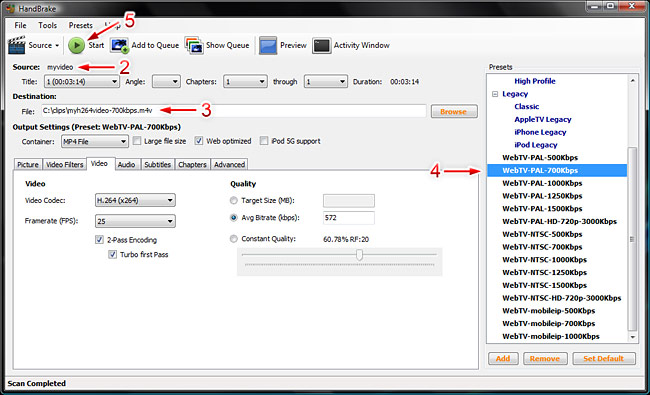
6) A new window will open. In this window you will find a progress report and the approx. time it will take to encode the video file.
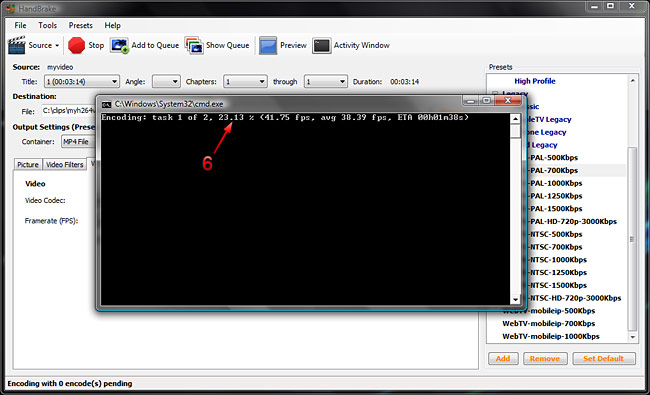
7) That´s all! You will see an "Encoding Finished" message at the bottom-left of the screen.
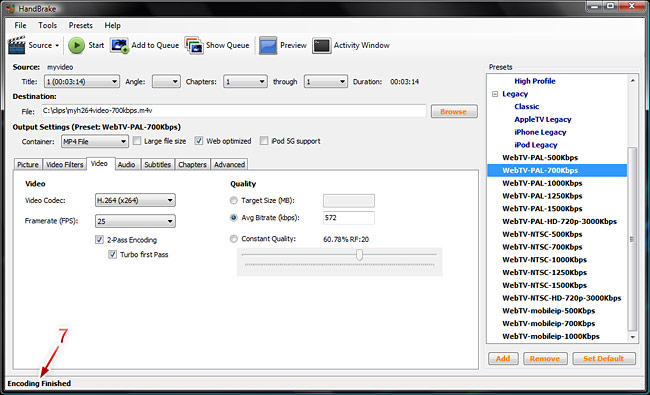
Other considerations.
1. Modifying a compression profile. In this tutorial we have used a compression profile to encode a video file in H.264 format. However, it is possible that you require to modify a profile to better suit your WebTV´s qualities. One of the most important thing to keep in mind is the target bitrate, for example, if you plan to encode videos for a bandwidth of XXXKbps, that number must be the result of adding the audio track bitrate and the video track bitrate; if the audio track bitrate is 128Kbps, then the video track bitrate must be XXX - 128.
2. What happens if I upload to the WebTV a video file with a different bitrate (bandwidth) than the one specified for a particular Quality?. Well, the worst thing that could happen is that the automatic bandwidth detection won´t be reliable. Therefore, from a user´s perspective, we recommend to keep the system consistency.
