Tutorials
QuickTime 7 Pro: H.264
The Pro version of Quicktime allows you, among others, to compress video files in H.264 format with excellent quality.Tutorial requirements:
- You must have Flash QuickTime 7 Pro installed in your system.
NOTE: The user interface of the following screen captures may be different than yours, since it depends on the operating system your are using (Windows XP, Vista, Mac OSX, etc).
To go directly to the recommended settings table click here.
1. Open the source file with QuickTime Pro.
Check out the file formats supported by QuickTime in this page: http://www.apple.com/quicktime/pro/specs.html. .
NOTE: We recommend to use a source video file with the highest possible quality.
2. Go to "File" / "Export"
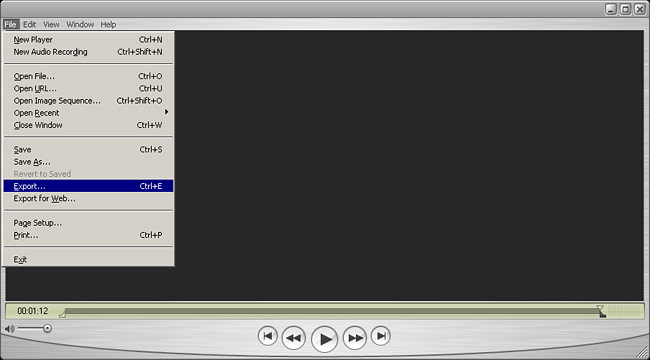
The export window will open.
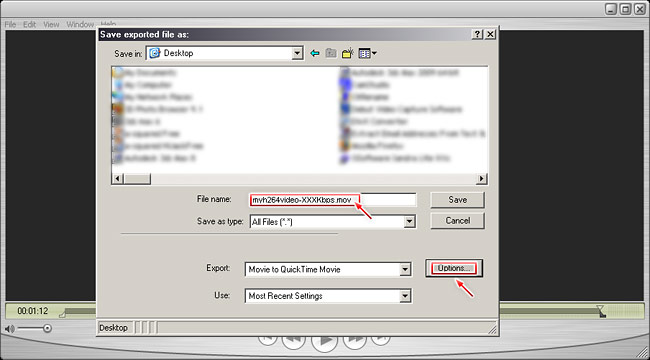
In this window select the destination folder and file name for the resulting file.
NOTE: We recommend to include the quality as part of the file name, this way it will be easier to identify it when you are ready to upload it to your WebTV.
Then click on "Options": the "Movie Settings" window will open.
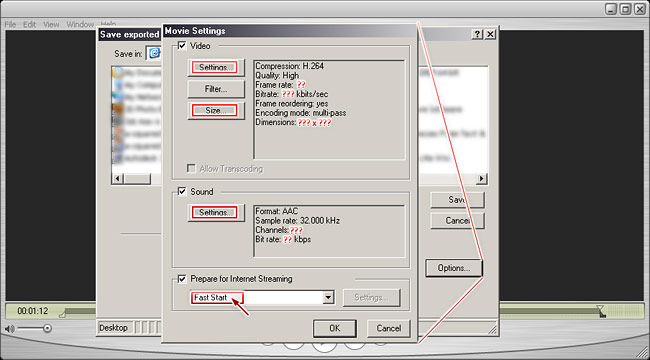
In this window you will find an overview of the compression settings.
VERY IMPORTANT: The first thing we have to emphasize (in red) is the "Prepare for Internet Streaming" option, the checkbox must be ticked and "Fast Start" must be selected.
Please, pay attention to all highlighted zones (in red). We will present you screen captures of every window and, at the end of this tutorial, you will find a table with recommended values for all the compression parameters.
The highlighted zones are:
Video
1 - "Settings"
2 - "Size"
Audio
3 - "Settings"
1. Video: "Settings"
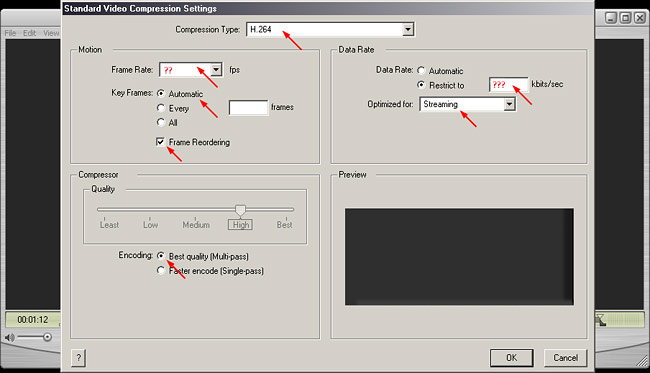
Select the options indicated with red arrows.
- (??) "Frame Rate": select between 25 fps (PAL) or 30 fps (NTSC).
- (???) "Data Rate" - "Restrict to": use the values from the table you will find at the end of this tutorial.
VERY IMPORTANT: Don´t forget to select "Streaming" in the "Optimized for" drop down menu.
Click on "OK"
2. Video: "Size"
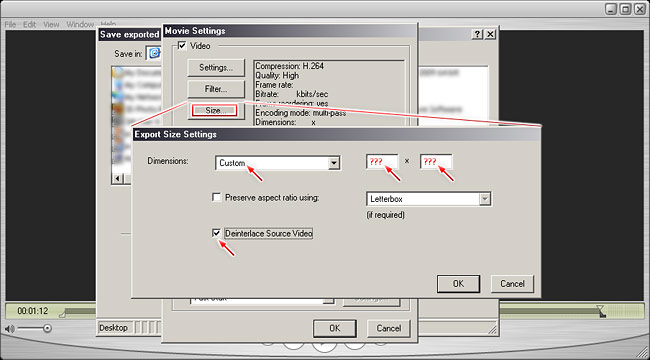
- Drop down the "Dimensions" menu and select the last option "Custom", this allows you to enter values at the right ??? x ??? ( width x height ).
NOTE: For width and height fields, use the values from the table you will find at the end of this tutorial.
- Tick the checkbox "Deinterlace Source Video" if your source video is interlaced.
NOTE: Usually, videos are "Interlaced", if you are not sure, it is better to leave the checkbox ticked.
Click on "OK"
3. Audio: "Settings"
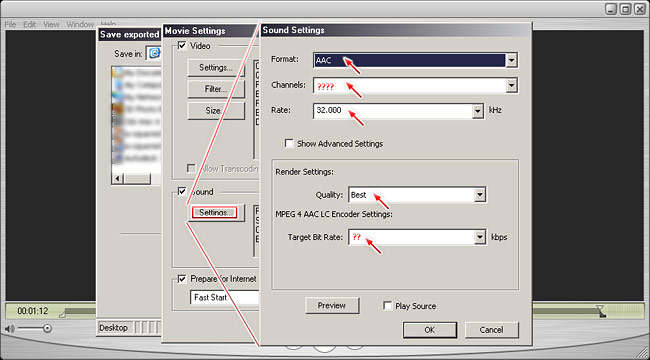
Select the options indicated with red arrows.
- (????) "Channels": use the values from the table you will find at the end of this tutorial.
- (??) "Target Bit Rate": use the values from the table you will find at the end of this tutorial.
Click on "OK"
When done, click on "OK", again.
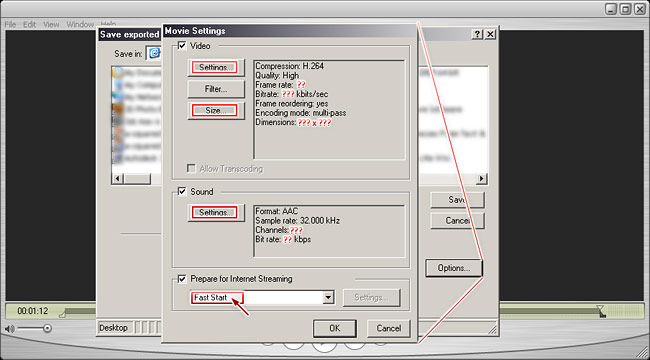
Verify destination folder and file name, then click on "Save".
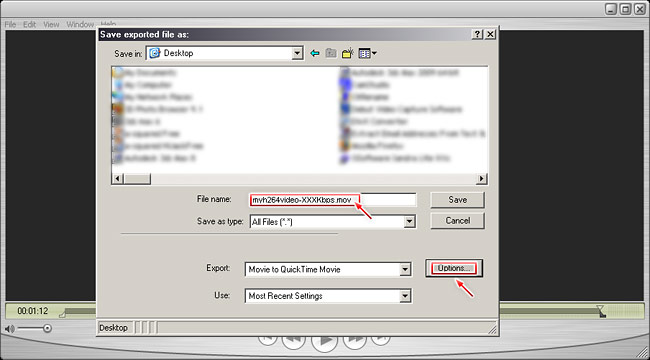
Recommended settings for compression, image size, audio, etc.
Note: The following recommended settings should only be used as a starting point. We recommend to experiment with different settings until you get the desired results.
| WebTV Quality | ||||||
| Settings | 500Kbps | 700Kbps | 1000Kbps | 1250Kbps | HD 720p 2000Kbps |
HD 1080p 3500Kbps |
| Prepare for Internet Streaming |
Fast Start |
Fast Start |
Fast Start |
Fast Start |
Fast Start |
Fast Start |
| Video | ||||||
| Compression |
H.264 | H.264 | H.264 | H.264 | H.264 | H.264 |
| Quality |
High | High | High | High | High | High |
| Frame Rate |
25 (PAL) 30 (NTSC) |
25 (PAL) 30 (NTSC) |
25 (PAL) 30 (NTSC) |
25 (PAL) 30 (NTSC) |
25 (PAL) 30 (NTSC) |
25 (PAL) 30 (NTSC) |
| Bitrate |
450 kbits/sec | 604 kbits/sec | 904 kbits/sec | 1122 kbits/sec | 1902 kbits/sec | 3378kbits/sec |
| Optimized for |
Streaming |
Streaming |
Streaming |
Streaming |
Streaming |
Streaming |
| Frame Reordering |
yes | yes | yes | yes | yes | yes |
| Encoding Mode |
multi-pass | multi-pass | multi-pass | multi-pass | multi-pass | multi-pass |
| Dimensions |
512 x 288 | 640 x 480 | 720 x 480 ( NTSC) 720 x 576 (PAL) |
720 x 480 ( NTSC) 720 x 576 (PAL) |
1280 x 720 | 1920 x 1080 |
| Sound | ||||||
| Format |
ACC | ACC | ACC | ACC | ACC | ACC |
| Sample Rate |
32.000 kHz | 32.000 kHz | 32.000 kHz | 32.000 kHz | 32.000 kHz | 32.000 kHz |
| Channels |
Mono | Stereo (L R) | Stereo (L R) | Stereo (L R) | Stereo (L R) | Stereo (L R) |
| Bit rate |
48 kbps | 96 kbps | 96 kbps | 128 kbps | 128 kbps | 128 kbps |
